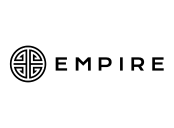Wellness Coach app for Teams
Follow the easy steps below to integrate Wellness Coach into Microsoft Teams
Wellness Coach + Microsoft Teams
Open the app directory within your Teams instance
Find and install the app
Type in “Wellness Coach” in the search bar and click on the Wellness Coach icon. Then click on the “Add” button on the popup.
Start the wellness journey
Receive daily meditation sessions, hydration reminders, and more.
Microsoft Teams App Guide
-
• You must have a Microsoft Teams account to install Wellness Coach App
• Check with IT if your company needs approval to install Wellness Coach for the MS App Source
• If the app is not pre-approved, please contact your Microsoft Teams account administrator for assistance
-
• Wellness coach app has access to the following information on Microsoft Teams app:
• View your user information on your Microsoft Teams app account
• Communications between this Wellness Coach App and Microsoft Teams app is encrypted:
Protocol: TLS 1.2
• Wellness coach API/OAuth tokens and Microsoft Teams app OAuth credentials are stored in an encrypted database
-
• Is this app free or paid ?
Wellness coach is free for the first 10 users. If you want to buy licenses, please go to the pricing page
• I never received my Wellness Coach account activation email, what do I do?
Please contact support@wellnesscoach.live or use chat on our web site https://www.wellnesscoach.live
Please check your email’s junk folder for the email and add wellnesscoach.live to safe senders list
• How do I unsubscribe from Wellness Coach emails?
Please click on the “unsubscribe” option on the email you have received, its at the very bottom of the email
• How do I Invite my colleagues to this app?
Open Wellness Coach app and use the send app option to share to your colleagues, contacts list or channels
• Do you have a mobile app for Wellness Coach?
We have mobile and web apps, please visit https://www.wellnesscoach.live to know more information or use the QR code to download
-
• Open Microsoft Teams App
• Go to Apps from left side navigation bar
• Type "Wellness Coach" to “Search all Apps” placed on the left top of the screen
• Select “Wellness Coach”
• Click on “Add”
• Right Click on the “Wellness Coach” logo on the left hand side navigation
• Click on “Pin” for easy access
-
• Open Microsoft Teams App
• Go to Apps from left side navigation bar
• Type "Wellness Coach" to “Search all Apps” placed on the left top of the screen
• Select “Wellness Coach”
• Click on “Add”
• Right Click on the “Wellness Coach” logo on the left hand side navigation
• Click on “Pin” for easy access
-
• Right-click on the “Wellness Coach” app
• Click on uninstall